Did you know that there is a browser extension that searches FamilySearch.org from your Ancestry.com Family Tree? This was news to me! I first heard about it at the RootsTech 2012 conference last month in Salt Lake City. For those who use Google’s Chrome browser, this could be a time-saver and might help find additional records more easily.
A browser extension – sometimes called a plug-in or add-on – is a small program that extends and improves a browser’s functionality. In this instance, the Ancestry FamilySearch extension works with the Chrome browser, and only does its ‘thing’ when you are on a person page in an Ancestry.com Family Tree. I installed the extension several weeks ago and have been playing with it since then.
After locating the extension at the Chrome web store (see link at the bottom of this post), click the blue +Add to Chrome button. Once the installation is complete, try the extension out by going to a person in your online Ancestry.com Family Tree. The first thing you will notice, once you’re on a person page, is the little tree icon in your browser address bar. That means the extension is running.
While on a person page, click the tree icon in the address bar. This will trigger a search on the FamilySearch.org page, without you having to leave Ancestry.com to do it! Below is a screenshot of what it looked like when I clicked the icon from the person page of Francis Petvin in one of my Ancestry.com trees.
Using the basic information of the name and date range for Francis Petvin, the search returned a list of 16 results. I can scroll down the window to see all 16, click on any one of the individual links, or view all the search results on FamilySearch. Clicking on a link or viewing all the results opens a new browser tab.
This is a quick and convenient way to check FamilySearch.org to find additional records without having to leave your spot on Ancestry.com. You don’t have to re-enter the search information on FamilySearch because it’s pulled from your tree data.
There are also several drop-down options under Name, Event, and Relationship within the results window that you can change to alter the search terms, and generate new results. For example, when searching for a female ancestor, you can choose to search for her married name or her maiden name. And you can search by birth year or death year, names of spouses or parents, or any event and location between birth and death years.
I will continue to use the extension, and play around with its options. It’s a handy tool and perhaps future versions will add additional functionality. If you would like to try it out, you can find the extension here.
Happy searching!

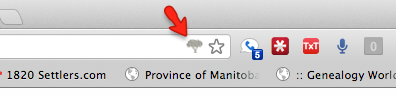
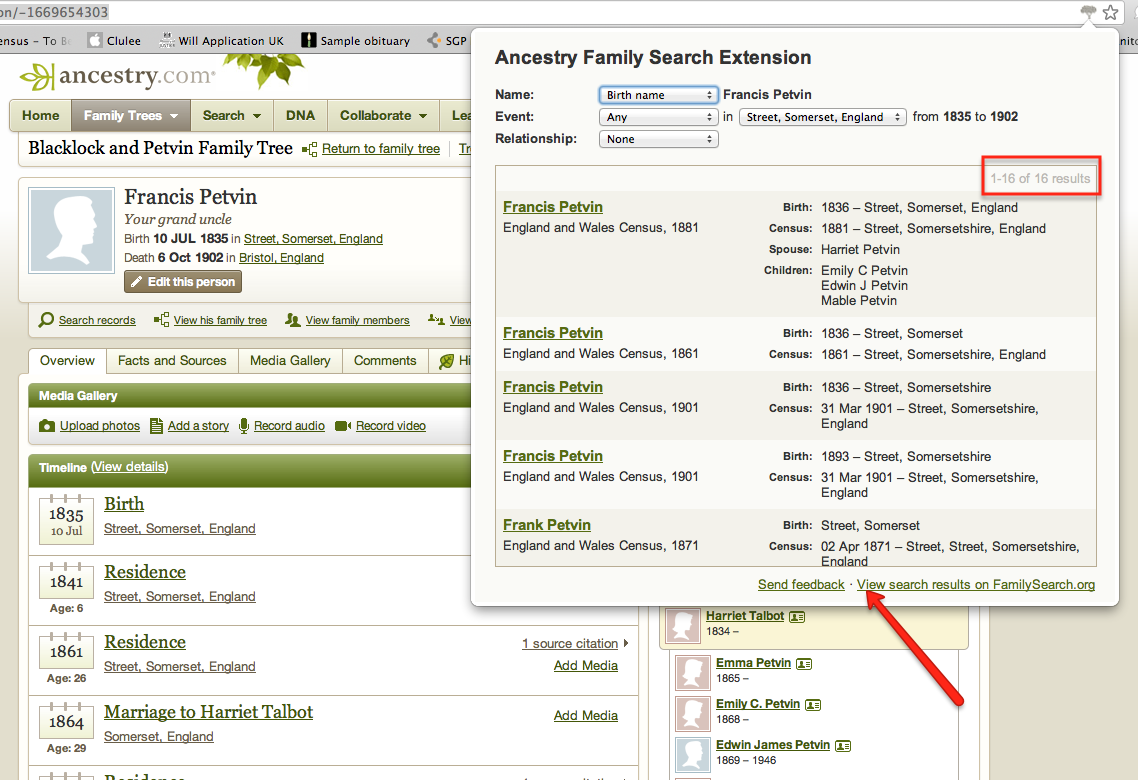
This is a really cool tip. There is also an add on for Family Search that lets you search directly from your iGoogle page. I use it in Firefox. RootMagic is also very cool as it lets you search directly from your database. I’m going to install this one, though.
And thank you for the FamilySearch iGoogle tip. My iGoogle page is my home page, which makes a great jumping-off point. I don’t always want to search for someone already in my tree, so this would be a good tool for me.
~Kathy
Hi! I realize this is sort of off-topic however I
had to ask. Does operating a well-established blog like yours take
a massive amount work? I am brand new to blogging however I
do write in my journal daily. I’d like to start a blog so I can share my experience and views online. Please let me know if you have any recommendations or tips for brand new aspiring bloggers. Appreciate it!
It takes work setting up – choosing a platform, a style, and uploading images. The biggest recommendation I can make, and it’s the hardest thing to do, is to post regularly. Make a schedule and stick with it. Daily, weekly, monthly… write something. I have a hard time keeping up but if you get into the habit, that’s a good thing.